Multi-Factor Authentication (MFA) is a method of granting access to an online account after the user has provided at least two forms of authentication. The first form is the user’s login credentials, and the second form is a six-digit code generated by an app or sent to your phone via SMS.
Multi-Factor Authentication Setup Guide
Multi-Factor Authentication (MFA) is a method of granting access to an online account after the user has provided at least two forms of authentication. The Acis Portal now requires MFA, following the guidance of the Australian Cyber Security Centre, to add additional security and ensure your data remains safe and protected.
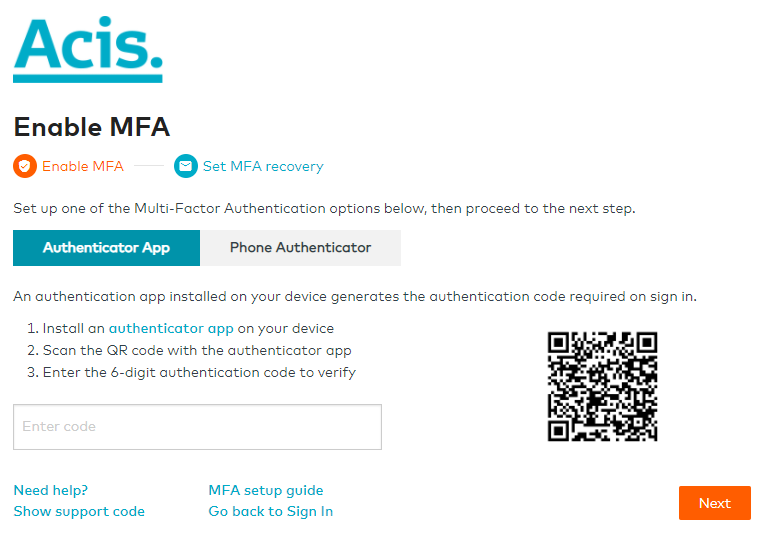
Enabling MFA using an authenticator app
Enabling MFA using an authenticator app
We recommend using authenticator apps rather than phone authentication. Some commonly used apps include Google Authenticator, Azure Authenticator and Authy.
When you install the app and scan the QR code, an authentication code will be generated.
simply enter this 6-digit authentication code as requested and proceed to the next step.
Enabling MFA using a phone authentication
Enabling MFA using an phone authenticaiton
If you prefer, you can use phone authentication instead of an app. Just enter your mobile number and you’ll be sent an authentication code via SMS. (Your mobile carrier may apply charges).
Enter the 6-digit code as requested and proceed to the next step.
If youdon’t receive the code within a few minutes, select ‘Resend code’.

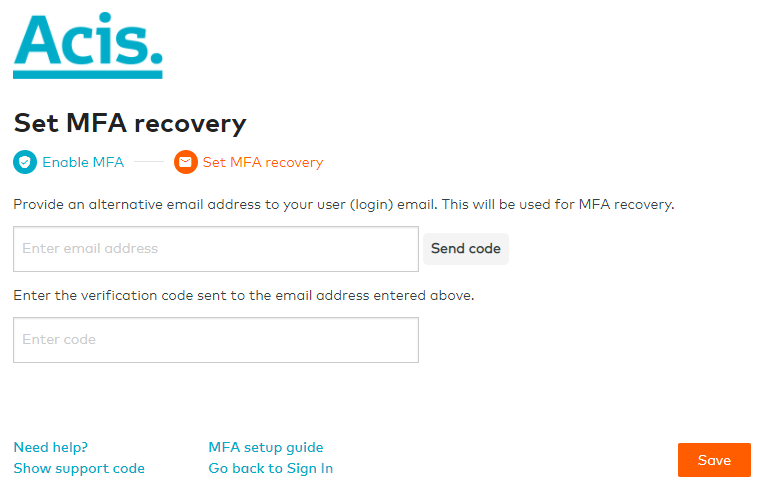
Setting MFA recovery
You will need a second email address during the MFA set-up. This second email will only be requested if you need to reset your MFA if, for instance, you change devices.
Enter an email address that is different from your login email, then select ‘Send code’.
You’ll be sent a verification code to this second email address. Enter this code as requested, then select ‘Save’.
MFA is now enabled!
Enabling MFA usin a phone authentication
When you sign in to the Acis Portal, you’ll need to enter the authentication code that was sent to you via your authenticator app or phone.
If you can’t access this code because you’ve changed devices or phone number, you’ll need to reset your MFA.
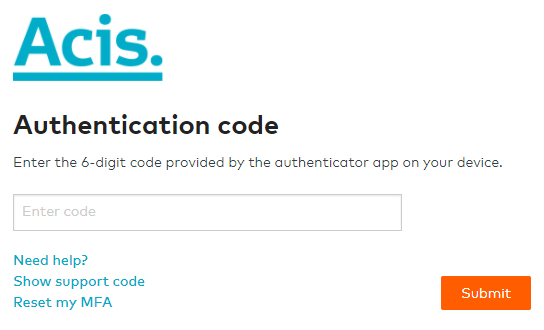
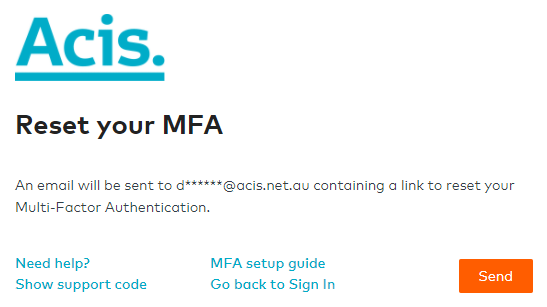
Enabling MFA using an authenticator app
There are 2 ways to reset your MFA:
- Either Select ‘Reset my MFA’ in the Authentication code screen; or
- Use the security tab in the user profile section on the Acis Portal
You’ll receive an email to your MFA recovery email address that contains a reset link. Activate this link and then enter your user credentials on the sign in page. You can then set up MFA.
Follow the same process if you need to update your MFA recovery email address.
Refer to the setup guide here
Acis recommends the use of authenticator apps over phone authentication. Some commonly used apps include Google Authenticator, Azure Authenticator and Authy.
Your mobile provider controls delivery of any SMS. If you don’t receive the code within a few minutes, select ‘Resend code’. Alternatively, you can reset your MFA using an authenticator app.
Check whether you’ve installed the authenticator app on more than one device. If both devices are generating codes for Acis, only the most recently installed app will work.
Acis is following the guidance of the Australian Cyber Security Centre by ensuring two methods of authentication are used for every sign in to the Acis Portal. This ensures your data always remains protected.
An MFA recovery email address is used to reset your MFA if, for example, you’ve changed devices. To ensure the reset link is securely delivered, the email address must be different from the one you use to sign into the Acis Portal. You will only need to use this second email address for the purpose of recovering your MFA.
There are 2 ways to reset your MFA:
- Either Select ‘Reset my MFA’ in the Authentication code screen; or
- Use the security tab in the user profile section on the Acis Portal.