Integration with CAS 360 enables you to load data directly into an Acis online order, as well as create a new company or trust records in CAS 360, and upload or download documents, all within seconds from the Acis portal.
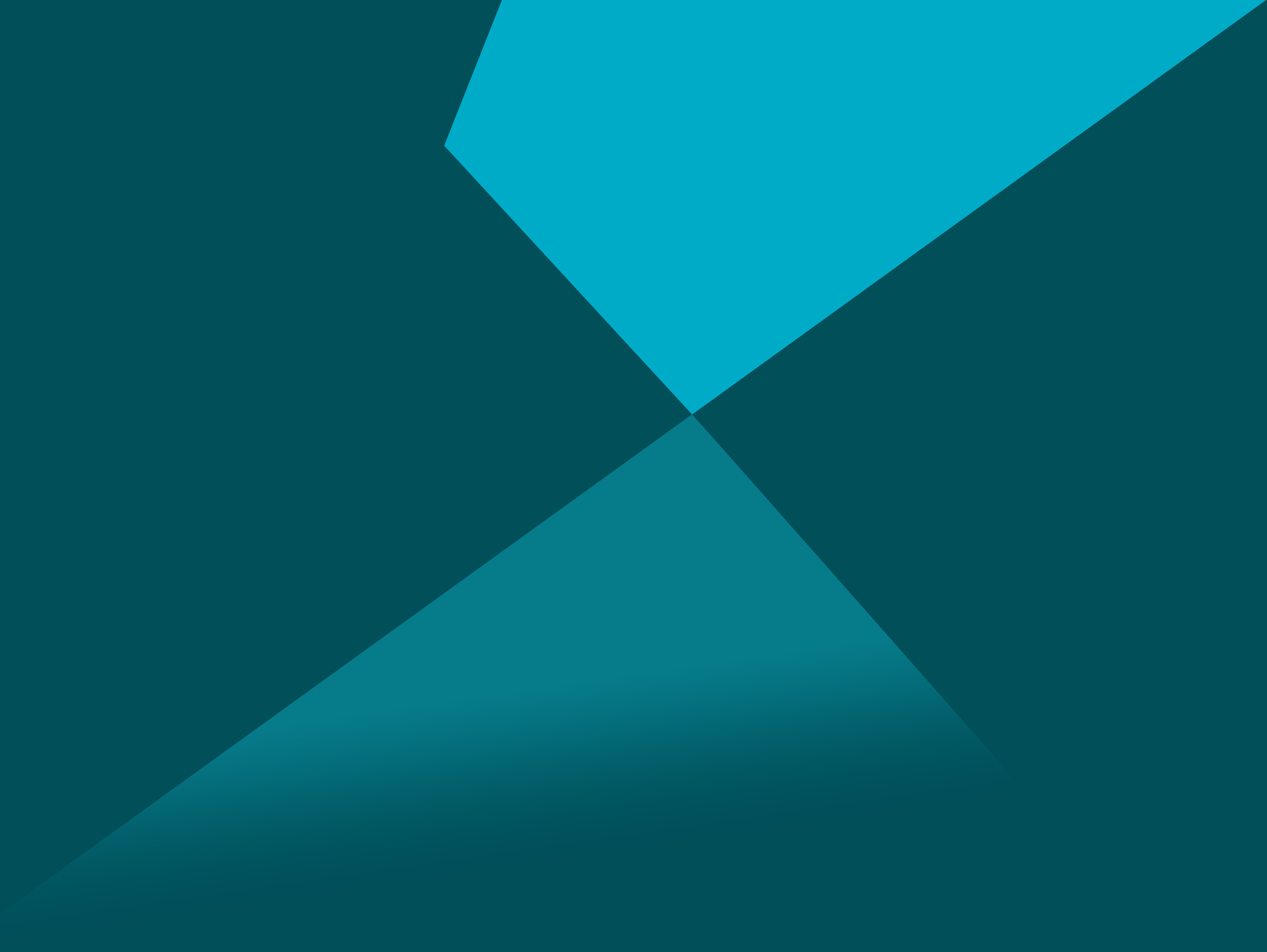
We’ve put together a guide to assist you with our BGL CAS 360 integration.
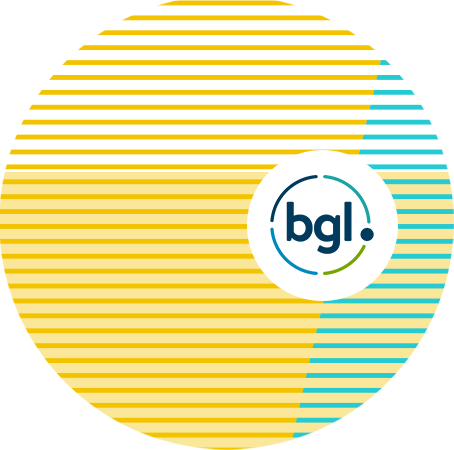

FAQ’s
Yes.
Company, trust and contact details are sourced from CAS 360 and available to load into any Acis online order.
Yes. Simply navigate to the relevant company or trust in the COMPLETED section, select the Integration icon
Either there is insufficient data required to create a trust record in CAS 360, or the structure is not compatible with the integration (e.g. trust has units).
Documents may be uploaded to company records in CAS 360 and downloaded from CAS 360 into Acis online orders.
Select the CAS 360 logo in the INTEGRATIONS section of the Acis portal, then click CONNECT to initiate the login to your CAS 360 account via the BGL API login screen. Connection may also be activated from within any online order by selecting the Integration icon and then the CAS 360 logo and CONNECT.
A new connection is required every 7 days to ensure a high level of security, however, you also have the option to disconnect and reconnect at any time.
Select the Integration icon within any online order, or navigate to to the INTEGRATION section of the Acis Portal to check the connection status displayed under the CAS 360 logo.
The SYNC button allows you to manually sync your CAS 360 data to the Acis portal. This is beneficial when you have recently updated company, trust or contact details in CAS 360 and wish to access those details immediately in an Acis order.
Syncing time depends on the number of company & trust records in your CAS 360 account. As soon as each company, trust and associated contacts have synced, they will be available for selection within your Acis order.
Pop-up blockers in your web browser may prevent new browser tabs from appearing when connecting Acis integrations which require you to enter login credentials. It is recommended pop-up blockers are disabled.
Ensure the CAS 360 integration is connected and recently synced.
The list of names displayed is sourced from active integration connections and Acis records. To determine which name is most suited for loading into your order, position the cursor over the name to display further details.